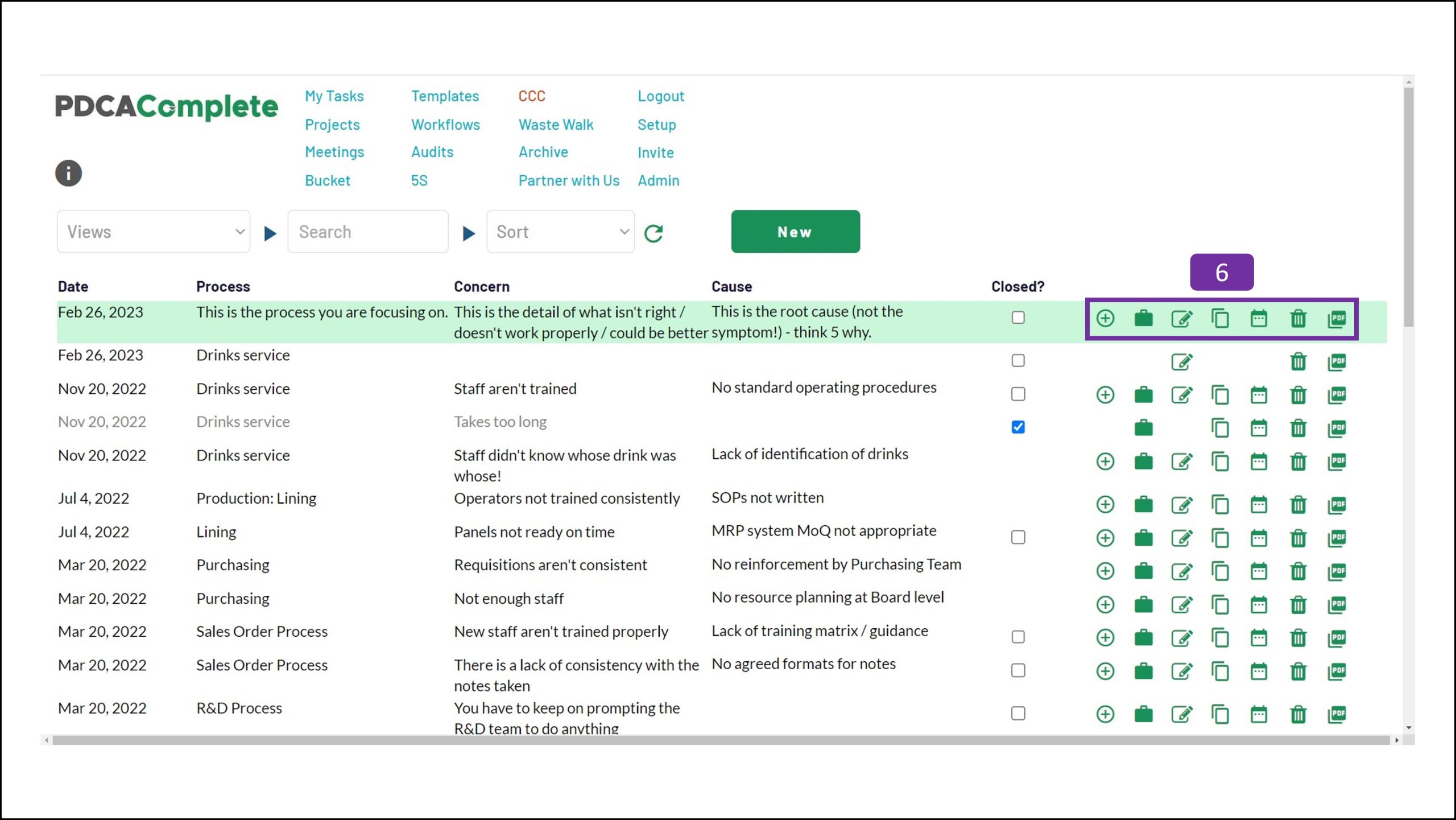One of the fastest ways to create a continuous improvement plan is with the CCC tool (also known as 3C).
We’ve built this into PDCA Complete and this article will quickly run through how you can use this approach in just minutes.
Before we start, this article assumes a few things:
- You have a PDCA Complete account. If you don’t, grab a free one here.
- That you have configured your team, within PDCA Complete. If you haven’t, find out how here.
- You have a small team to undertake the CCC brainstorming process. You can do it on your own, but having a few perspectives often helps.
Choosing a process
Having a random brainstorm isn’t a bad idea. For most teams, however, having a clear focus is better. It is more productive to direct your teams’ brains onto a specific area for improvement. The more specific the focus, the faster the team generate useful observations.
Within PDCA Complete, navigate to the CCC screen (1).
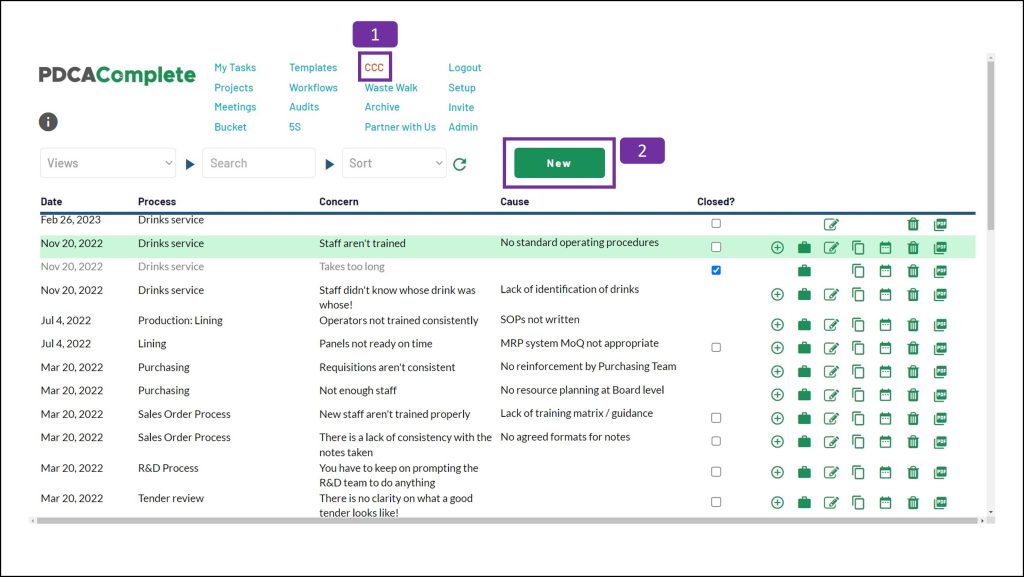
To add a new CCC record, click on the ‘New’ button (2).
Adding a CCC record
When the pop up appears, capture the name of the process you are raising concerns about (3).
If you know what the root cause of the issue is, enter it into the ‘Cause’ box (4).
Don’t worry about the causal factors when you are brainstorming, unless you happen to know the answers. Capturing symptoms here won’t help you in the long term. If necessary, think about the root causes away from the initial brainstorming session, before you add a countermeasure. I have added a note at the end of the article about this issue.
Click on the ‘Create CCC’ button (5) to save the record.
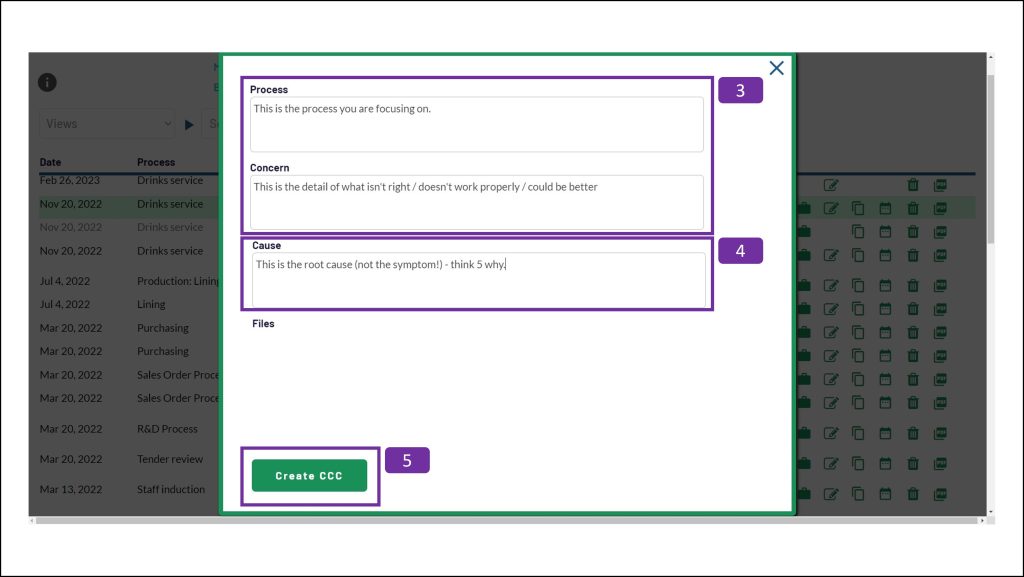
Navigating within the CCC page
Once you have saved the CCC record there are a few things you can do (6):
- The plus icon allows you to add a task / countermeasure against the concern – see next step (7).
- The briefcase icon allows you to see all of the tasks identified against the concern – see point 8.
- The pencil icon allows you to edit the concern.
- The duplication button is for faster brainstorming, see point 9.
- The calendar icon will let you view the countermeasure tasks on a calendar view.
- The garbage can icon deletes the record.
- The PDF button allows you create a PDF summary of the CCC record (including countermeasures).
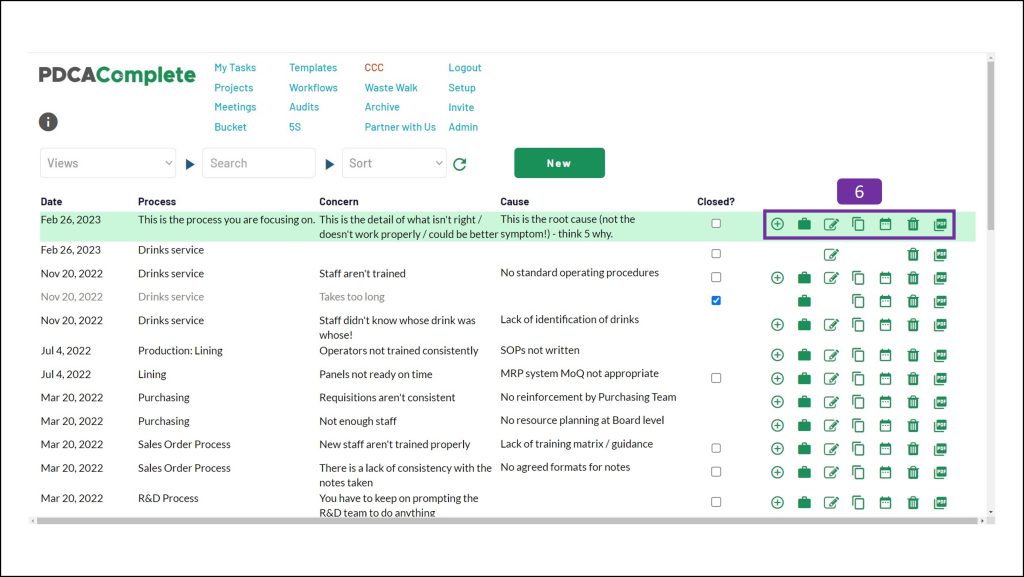
Adding a countermeasure
If you are ready to add a countermeasure, click on the plus icon, against the concern. The add task area appears (7).
Fill in the details of the countermeasure (the action you are going to take to deal with the concern). Add in the start and end dates of the task, plus who it is assigned to. If you need to add an approver (to sign off the task / prevent premature sign off), do so here too.
Adjust the priority level, if required, and then click on the disk icon to save.
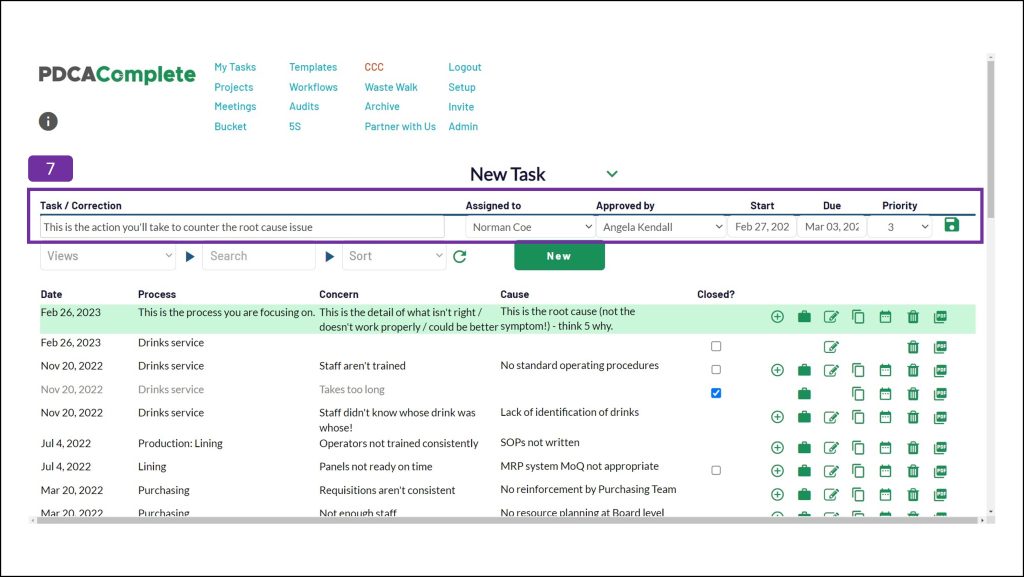
Viewing all related tasks
To see all of the tasks you’ve added to a CCC record, click on the briefcase icon.
The list of tasks assigned will be displayed at the top of the screen (8).
You can edit the tasks by clicking on the green pencil icon, if you need to.
Remember, all of these tasks are issued to your team members immediately and can also be viewed on the My Tasks page.
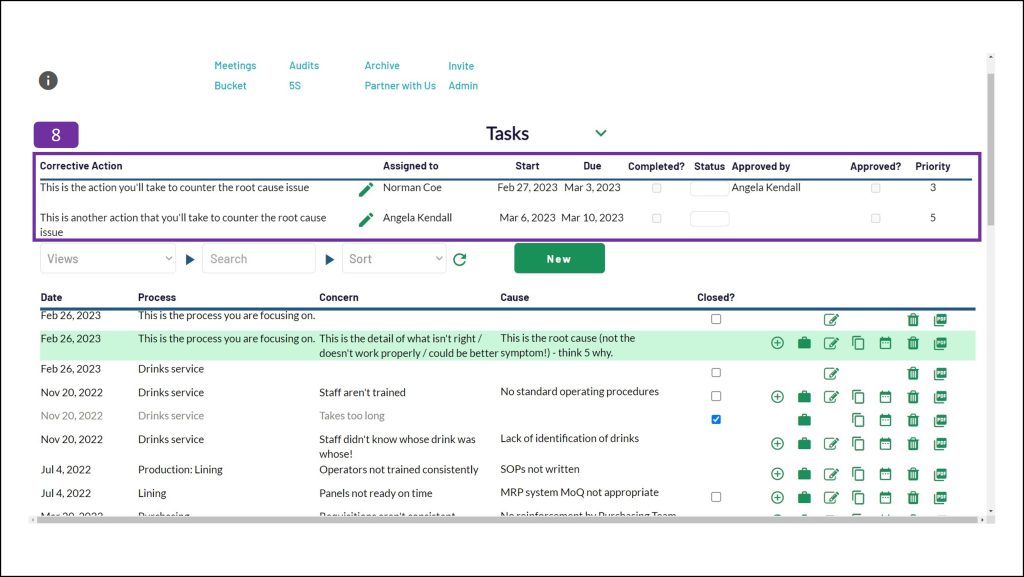
Duplicating the CCC record
During the brainstorming session you hold, you may want to focus on getting the concerns listed and not worry about the root cause initially.
Duplicating a CCC record is the fastest way to do this. Click on the duplicate button and enter another concern (9). Save the record when you are finished.
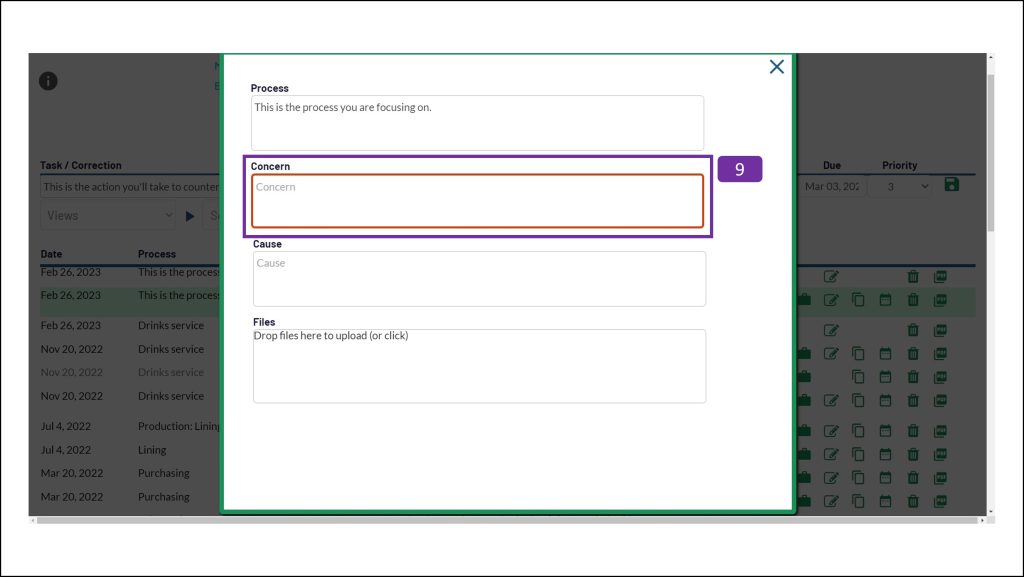
A comment on root causes
When you identify a concern, it can be easy to instantly identify a countermeasure. Asking ‘why?’ about the situation can help you to better understand the chain of events that took place to get you to that situation. The concern will usually be a symptom of the situation.
Repeating this cycle, digging to the true root cause, is essential for long lasting results. As this isn’t always the easiest thing to do, splitting the session between brainstorming the concerns and identifying the root cause can make it easier for your team.
You’ll know intuitively what will work best for your team.
Get started today
If you haven’t already claimed your free account, click here.
The CCC method is a really great way to capture improvement opportunities without putting your team under pressure. If you are looking for a fast method to generate improvement plans, PDCA Complete with the CCC tool is a great method to achieve this.