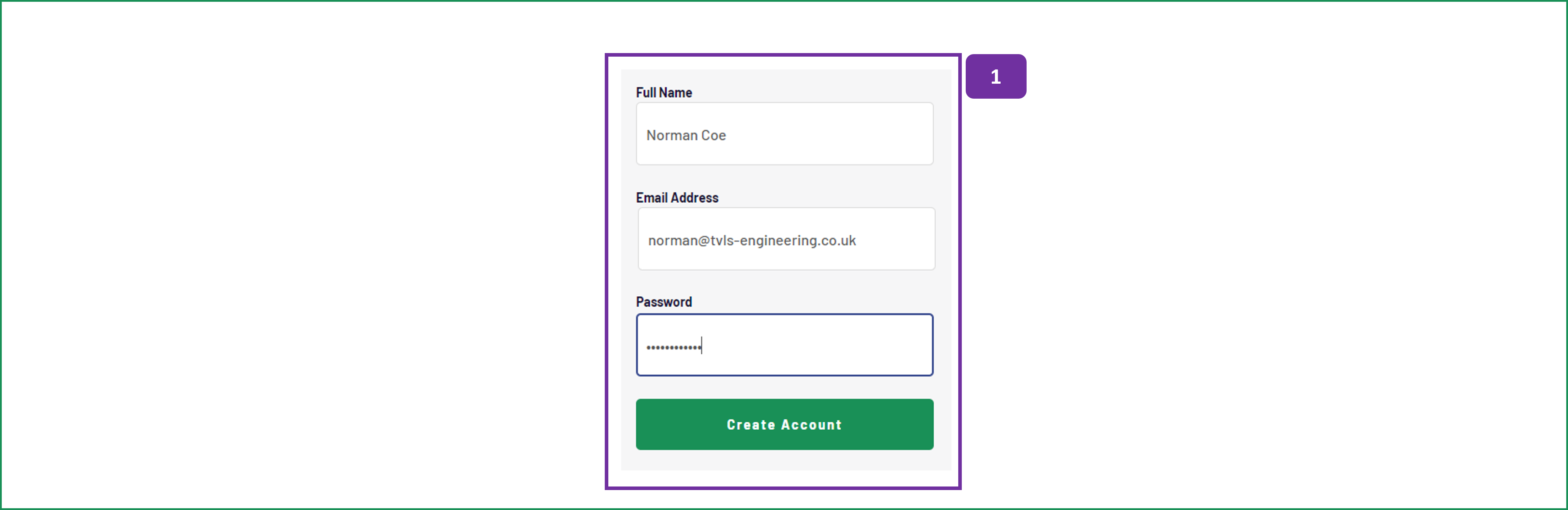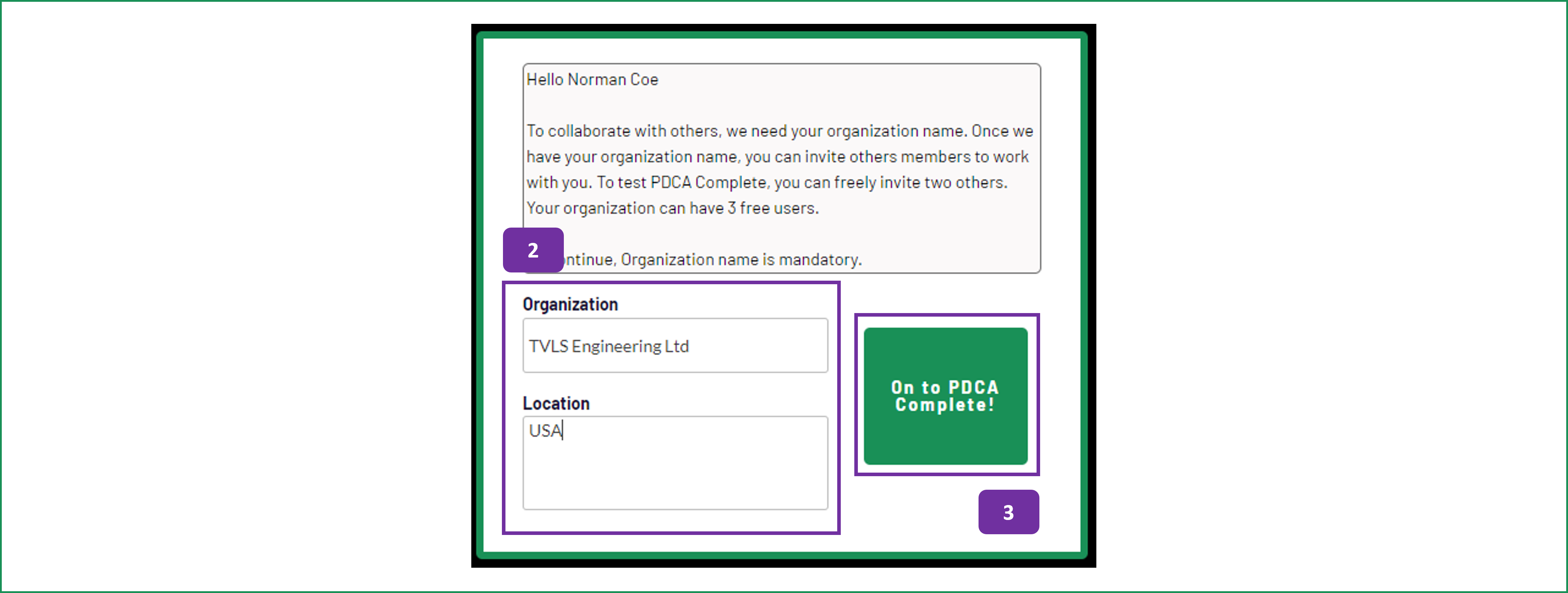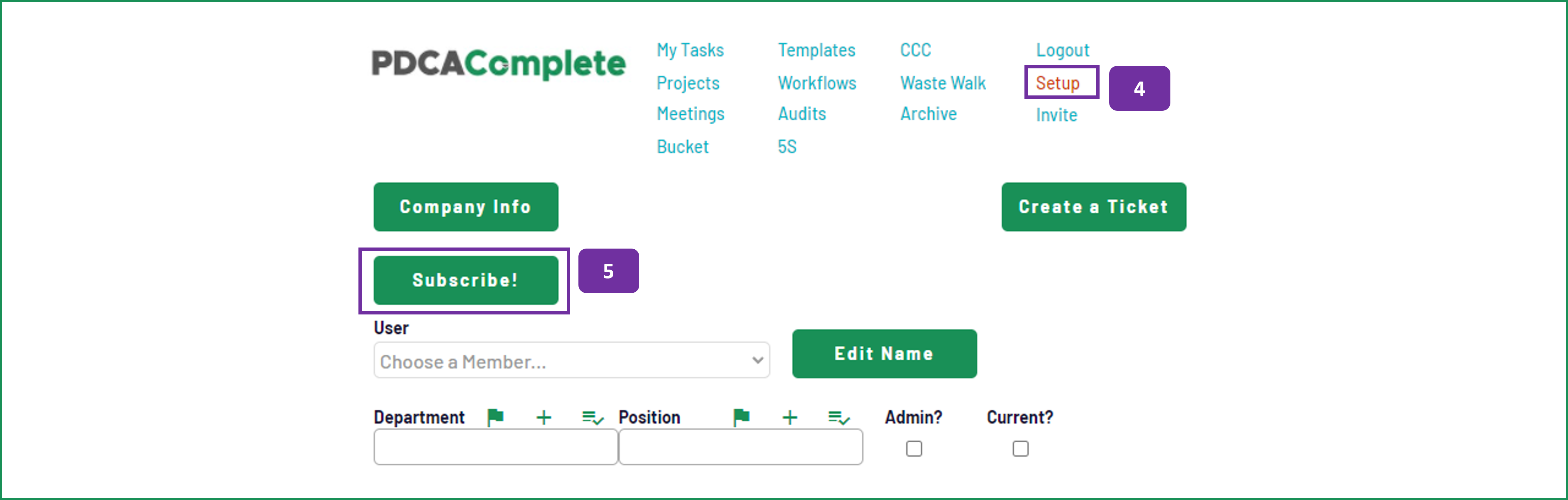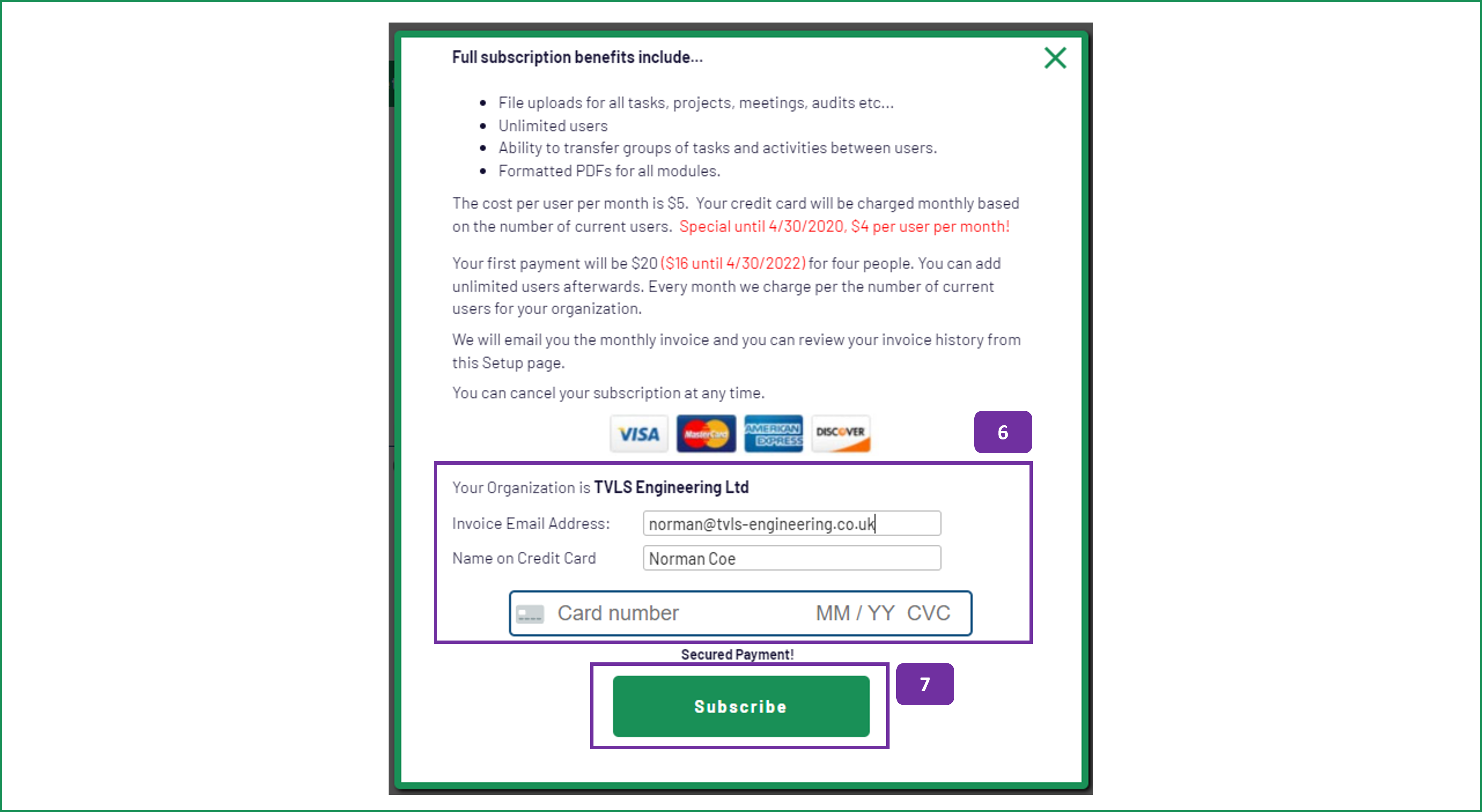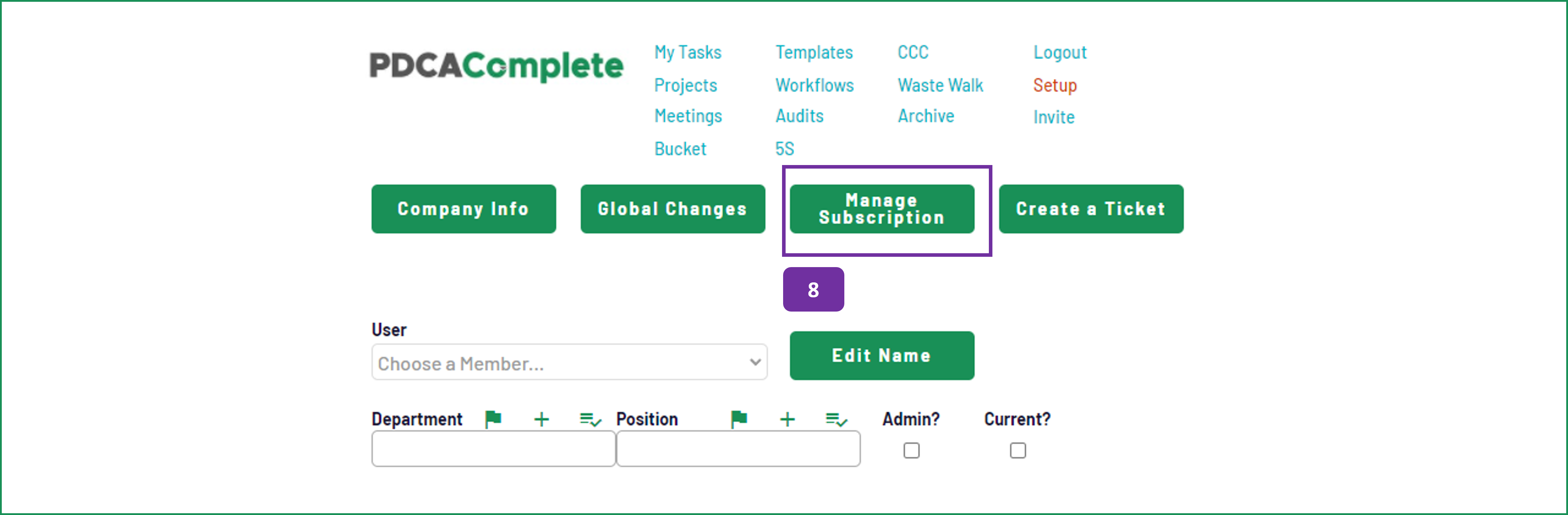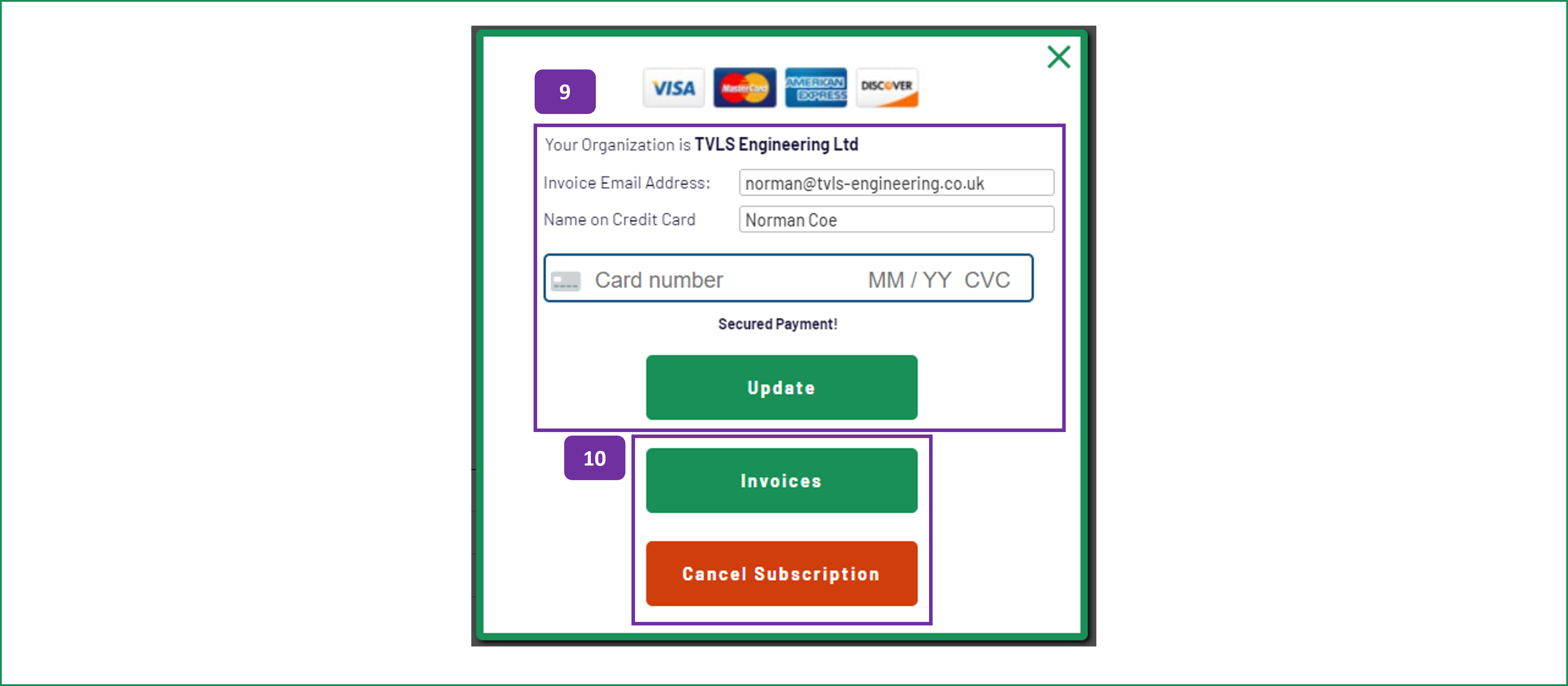Setting up a new organisation and managing subscriptions
If your organization isn't currently registered with PDCA Complete then follow these instructions. By registering your organization you will be the default Administrator. You will have full administrator rights. After you add other members, you can assign other administrators.
If your organization is already registered, please review the instructions on how to invite your colleagues.
Instructions for how to subscribe for the full paid version of PDCA Complete, and to manage your subscription, are below also.
1. Follow the signup link and enter the information required on the screen.
Please ensure that you submit a full name and a working email address.
Please use a password that is difficult to guess. If you lose your password, you can reset it from the login screen.
Click on the Create Account button when the information has been typed in.
Get started today
Free for three users. Start your journey with PDCA Complete today.
2. Enter the Organization's name and location into the corresponding fields. The Organization is Mandatory. This lets you share data with other organization members.
3. When this information has been entered, the On to PDCA Complete! button will appear. Click this to enter the app.
4. For the free account, you can invite two other members to join your organization. For a paid account, you can invite an unlimited amount of other members. Please see Invite Instructions to invite others.
6. Enter your email address and credit card information as shown on the screen. Please note that we use Stripe to securely handle payments and don't store or retain any payment information.
7. When your information has been correctly entered, click on the Subscribe! button. Wait for the transaction to complete before you move to another part of the app.
9. If you need to update your payment details, use the top part of the window and the click on the Update button.
10. You also have the option to:
- Invoices: View your invoices associated with PDCA Complete, via Stripe.
- Cancel Subscription: This deletes your account from PDCA Complete and stops billing. Please note that all of your data will be deleted from the app will not be retrievable.