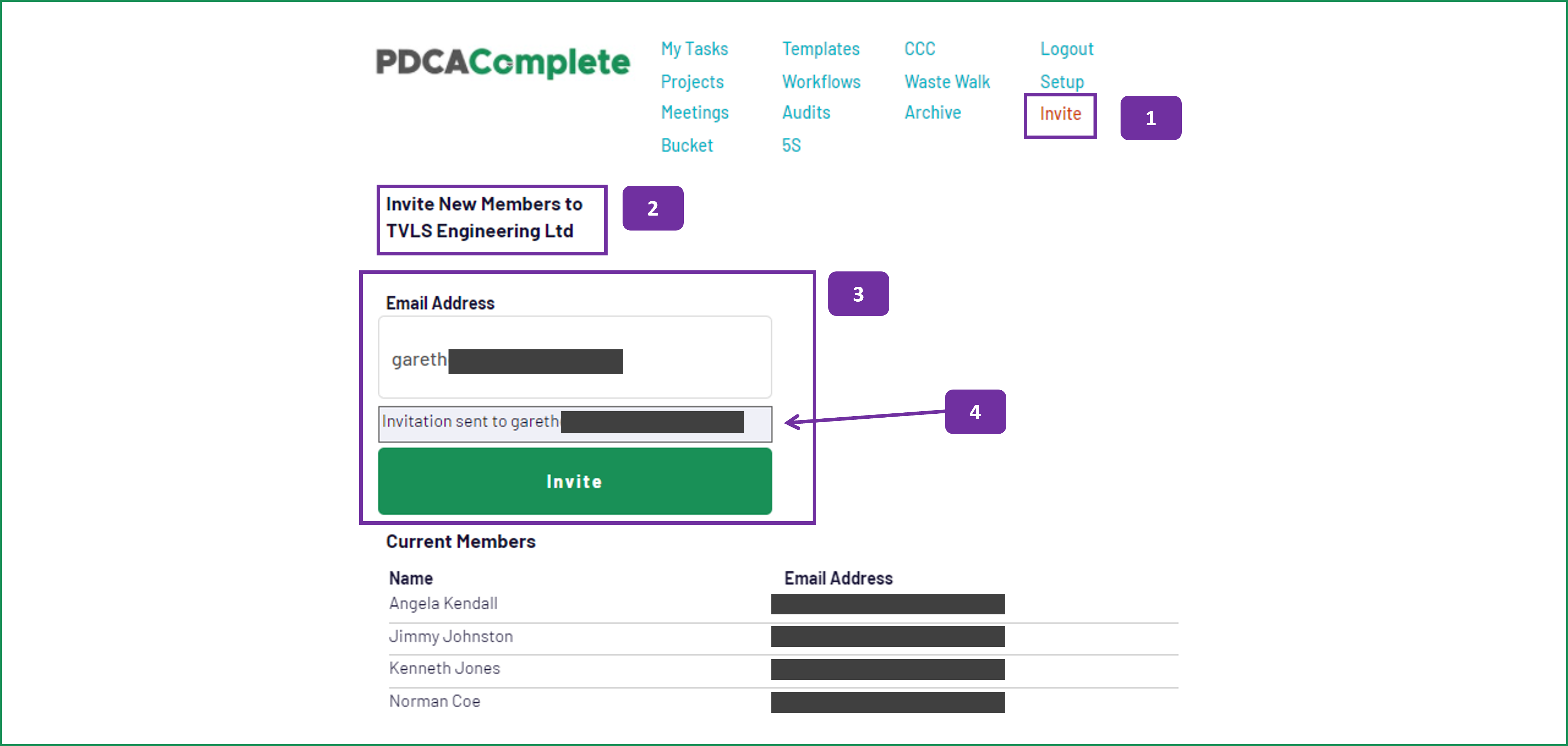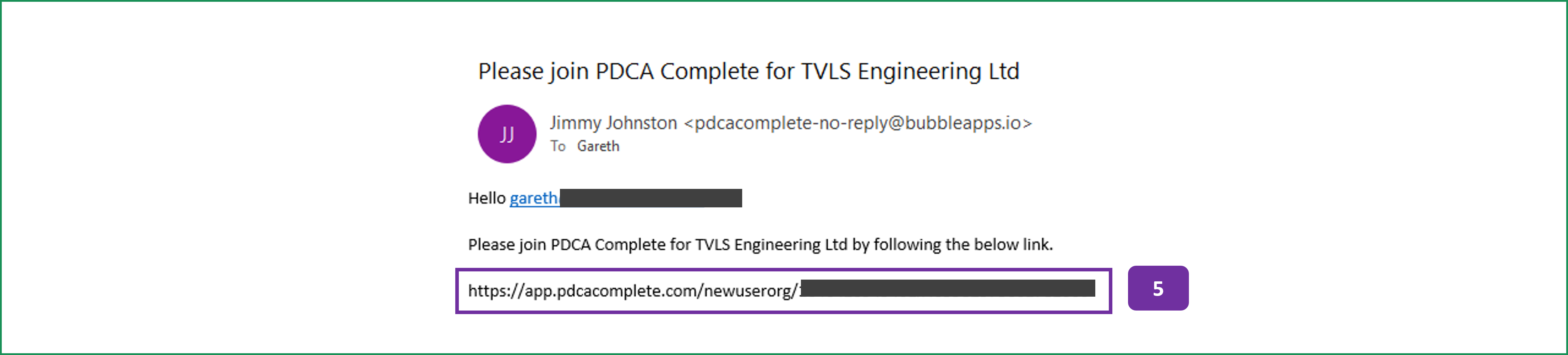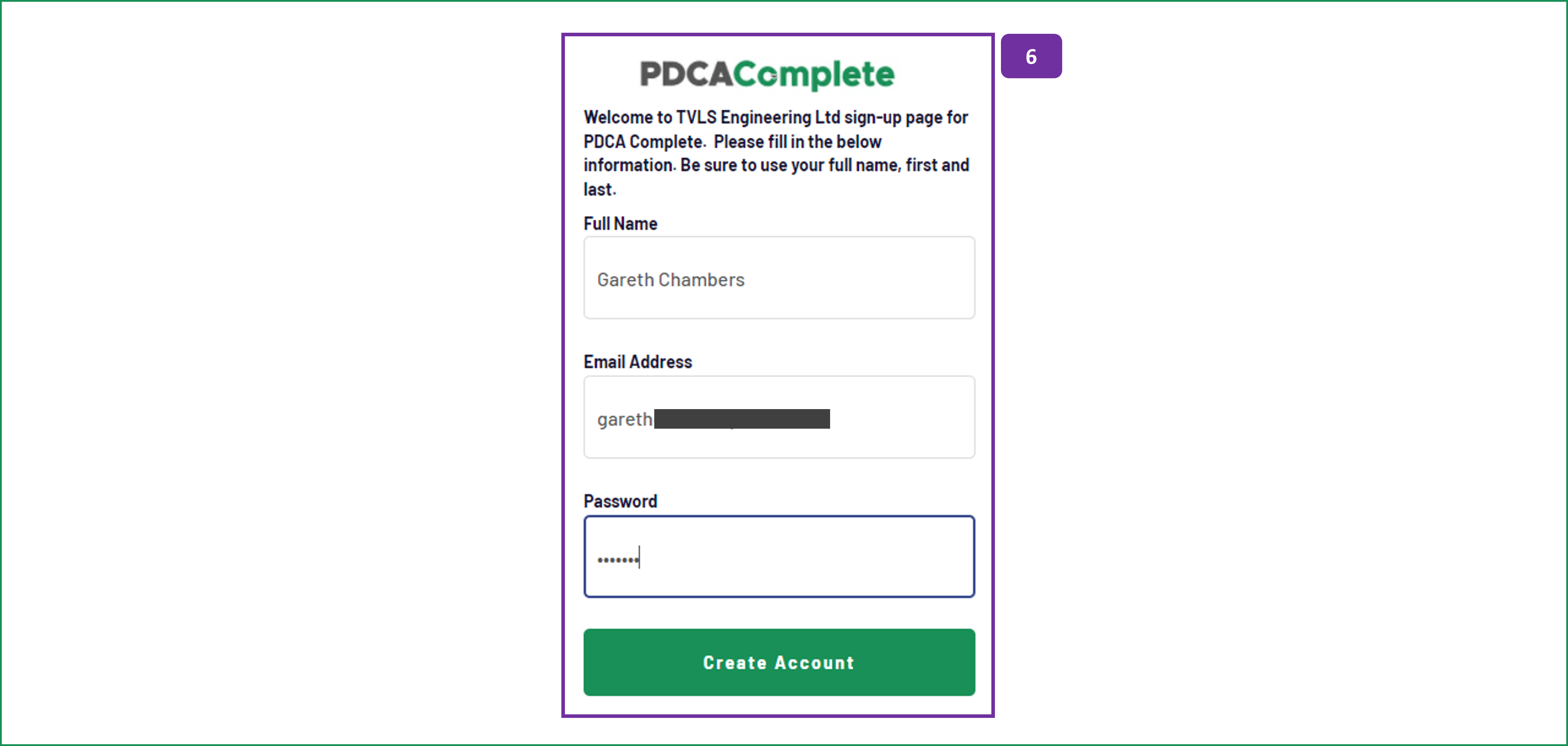Invite your team
PDCA Complete works best when your team joins you. Adding team members is straightforward and quick to do. Only Administrators can invite others.
1. From the menu, choose Invite.
2. Check the name of the organization you are sending the invite from, especially if you are a team member of more than one PDCA Complete team.
3. Type their email address into the form on the screen and then press the Invite button.
4. When the notification has been sent, a notification will appear under the email address field.
6. The link will take the invited user to this screen. Make sure your organization's name is shown in the Welcome... paragraph. Complete the form with the Full Name, Email Address and a Password of their choice.
Once this information has been input, the Create Account button can be pressed.
The user will then be taken to the My Tasks page. No data will be present until they add a task or create a project etc...
You can setup the individual, as per the instructions in '03 Set up your team'. Once this has been done, other users can assign tasks, add them to projects, meetings and so on.