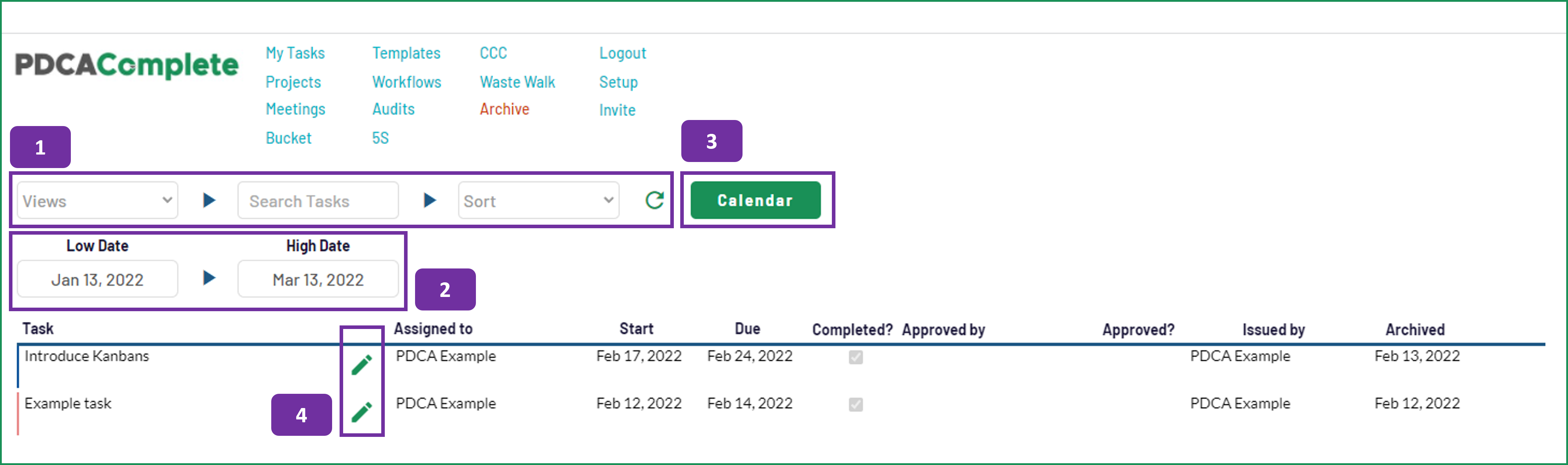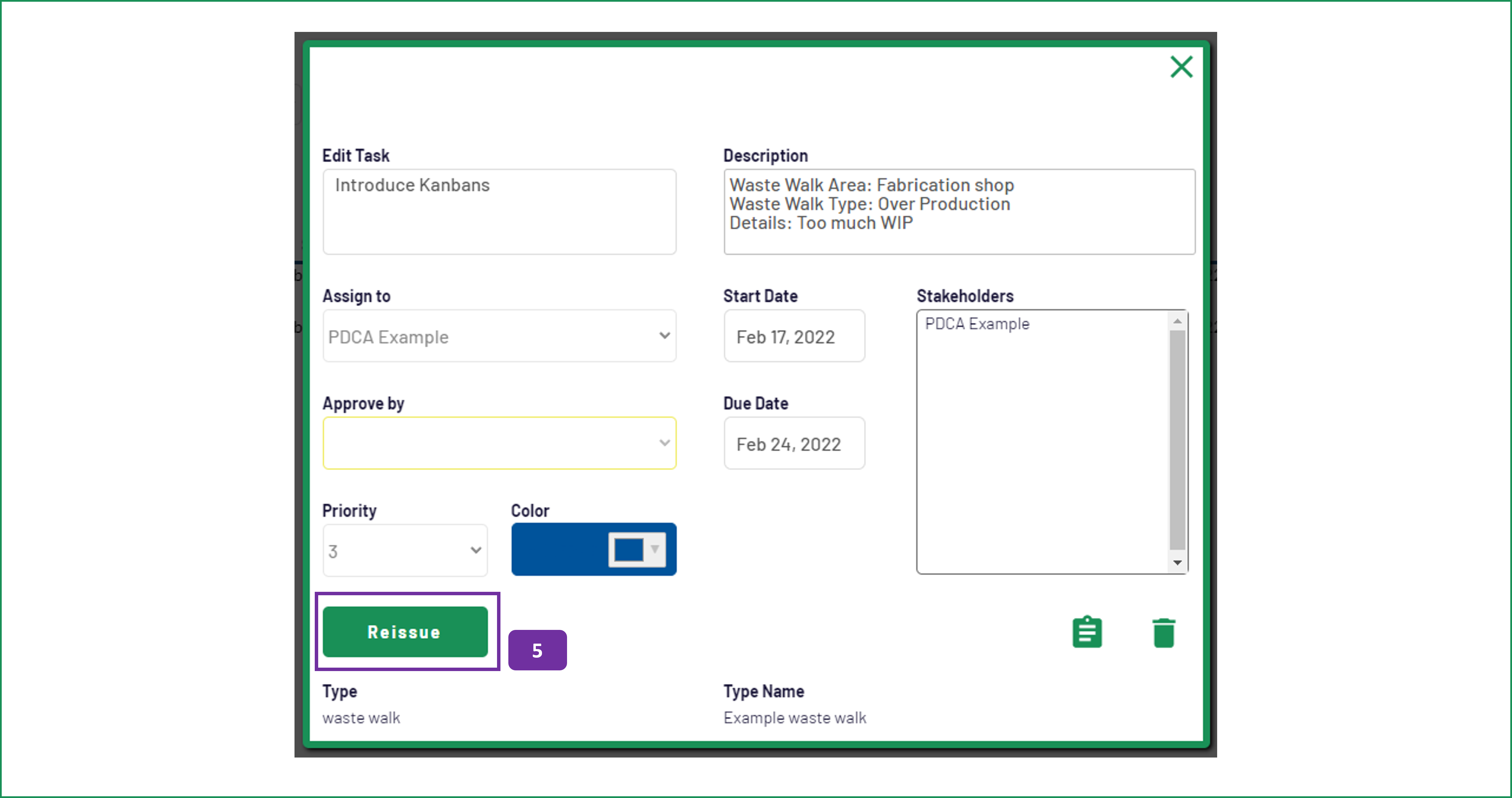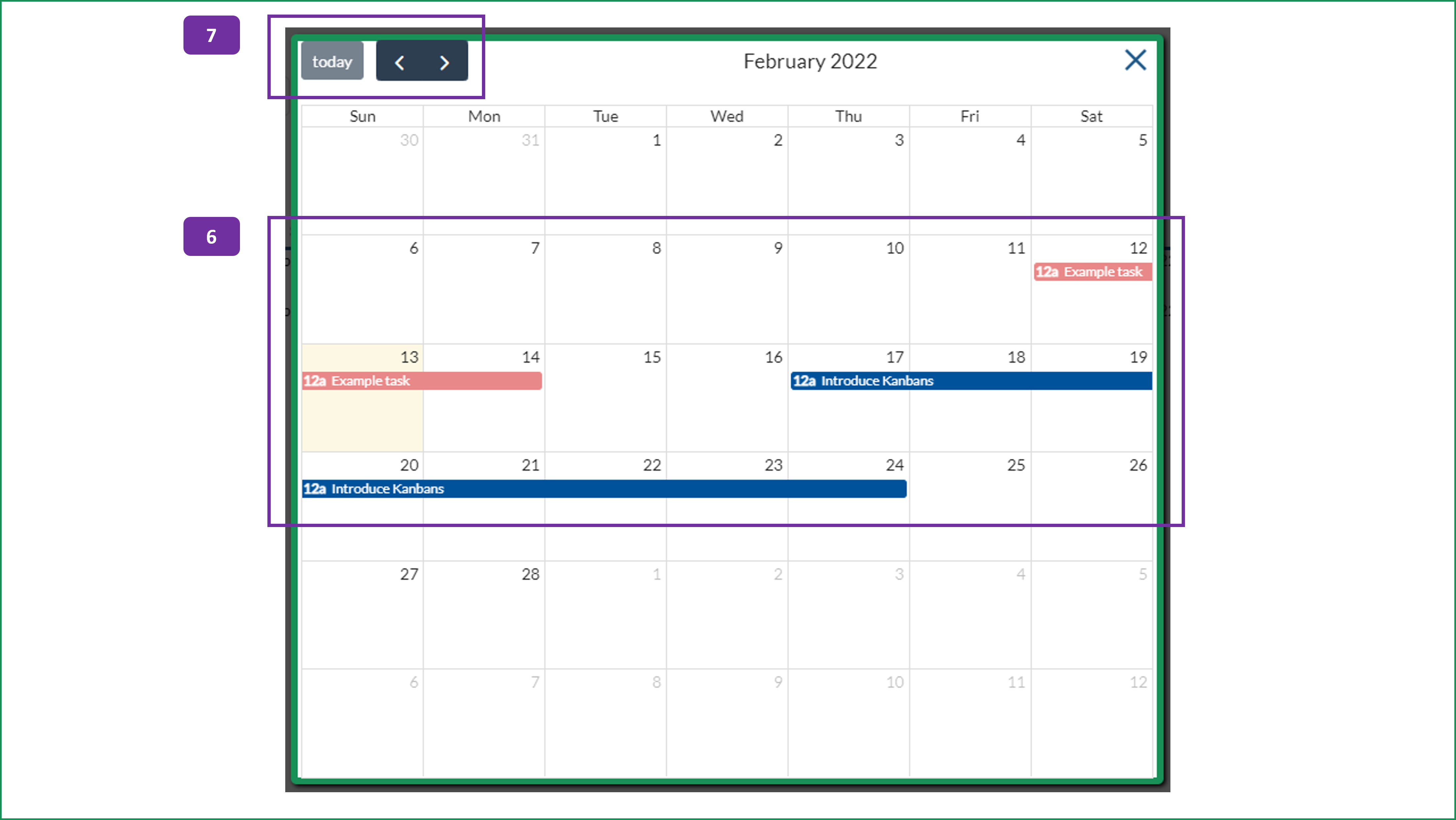Archive
The Archive is the place to review completed tasks or to retrieve tasks that have been accidentally completed and need to be re-issued.
1. You can filter the views in the Archive by using the options at the top of the screen.
Under Views, you can filter the list as follows:
- My All: These are all of the tasks that are related to you.
- My Tasks: The tasks that were assigned to you can be viewed by selecting this option.
- My Issued: All of the tasks that you have issued, that have been completed, can be viewed using this option.
- My Approvals: The tasks that you were given to approve, and have been done so, can be viewed using this view.
- Stakeholder: Any completed tasks where you were a listed stakeholder can be seen using this option.
- Direct Staff: This view allows you to see the tasks completed by your team members.
The Search box will allow you to filter the results where the task name includes the search string.
The Sort options for this screen are:
- Archived Date: This will show the list of tasks in descending order (newest first), based on their completion date.
- Due Date: The most recent due dates will be shown first, when this option is selected.
- Start Date: Similarly, the most recent start dates will be shown first with this sort choice.
- Task: Selecting this option will put the list into alphabetical order, based on the task names.
- Type: This option changes the approved columns on the screen to show you what kind of task it is and then orders them alphabetically based on this information.
The filters can be reset by clicking onto the green reset icon.
2. The date range for the results on the page can be adjusted by selecting suitable a Low Date and High Date. Pop up calendars appear when you click into these fields.
3. To view the archived tasks on a calendar, click on the Calendar button. See points 6 and 7.
4. To re-issue the archived tasks, click on the green pencil icon and see point 5.
5. When the task edit screen pops up, you can review the task as it was before completion. Pressing the Reissue button allows you to change the task status back to live. It will move from the Archive page and will be editable from the relevant pages (My Tasks and where it came from). Only the creator of the task can reissue it. Some task cannot be reissued and an appropriate message will appear. Once a task has been reissued, you will be navigated back to the My Task page.
6. Use the trash icon to permanently delete the tasks. Only the creator of the task can delete it. Some task cannot be deleted and an appropriate message will appear.