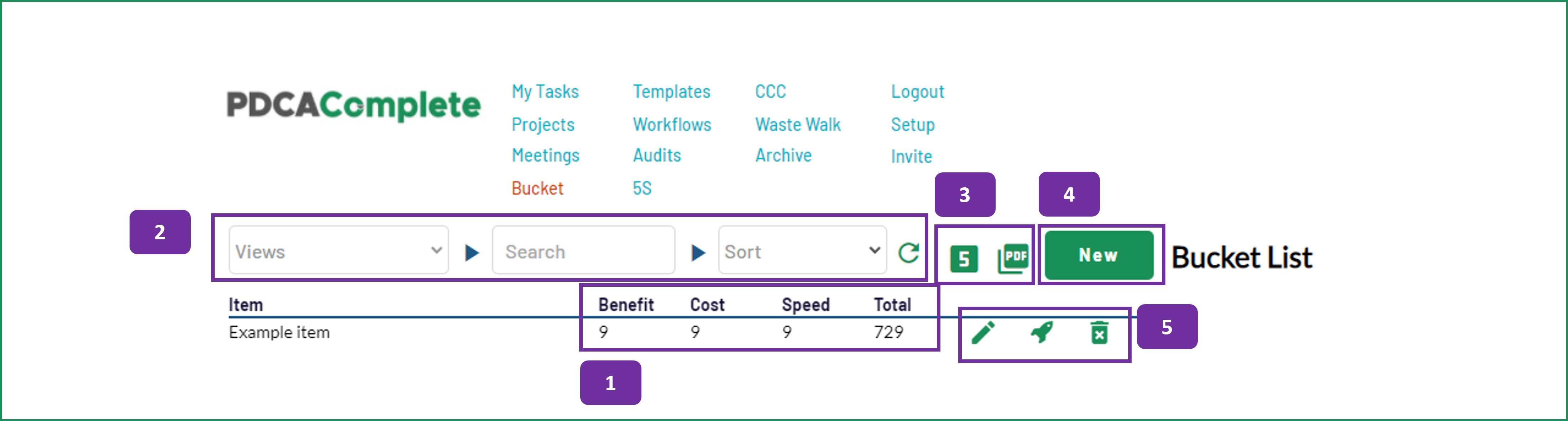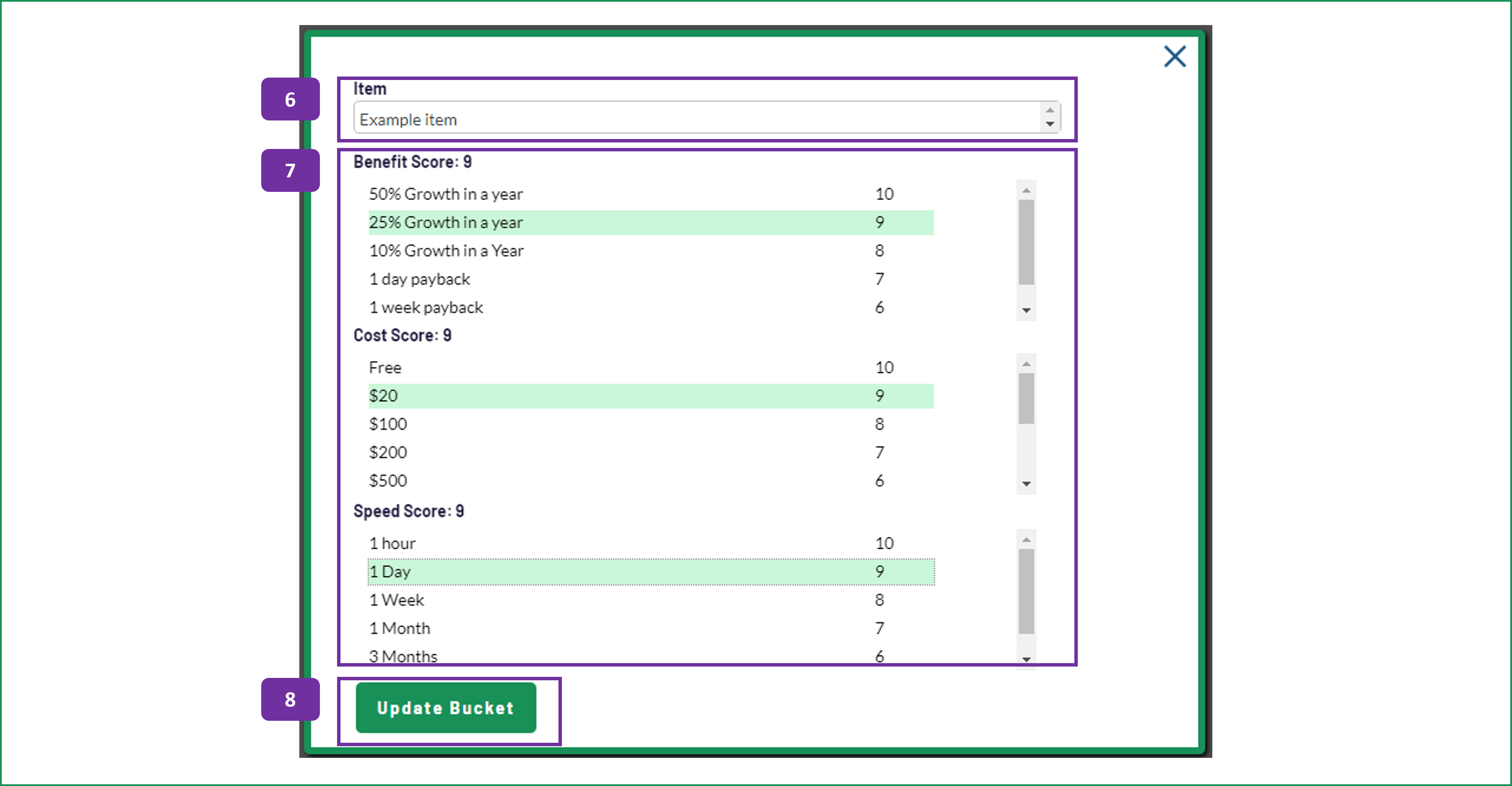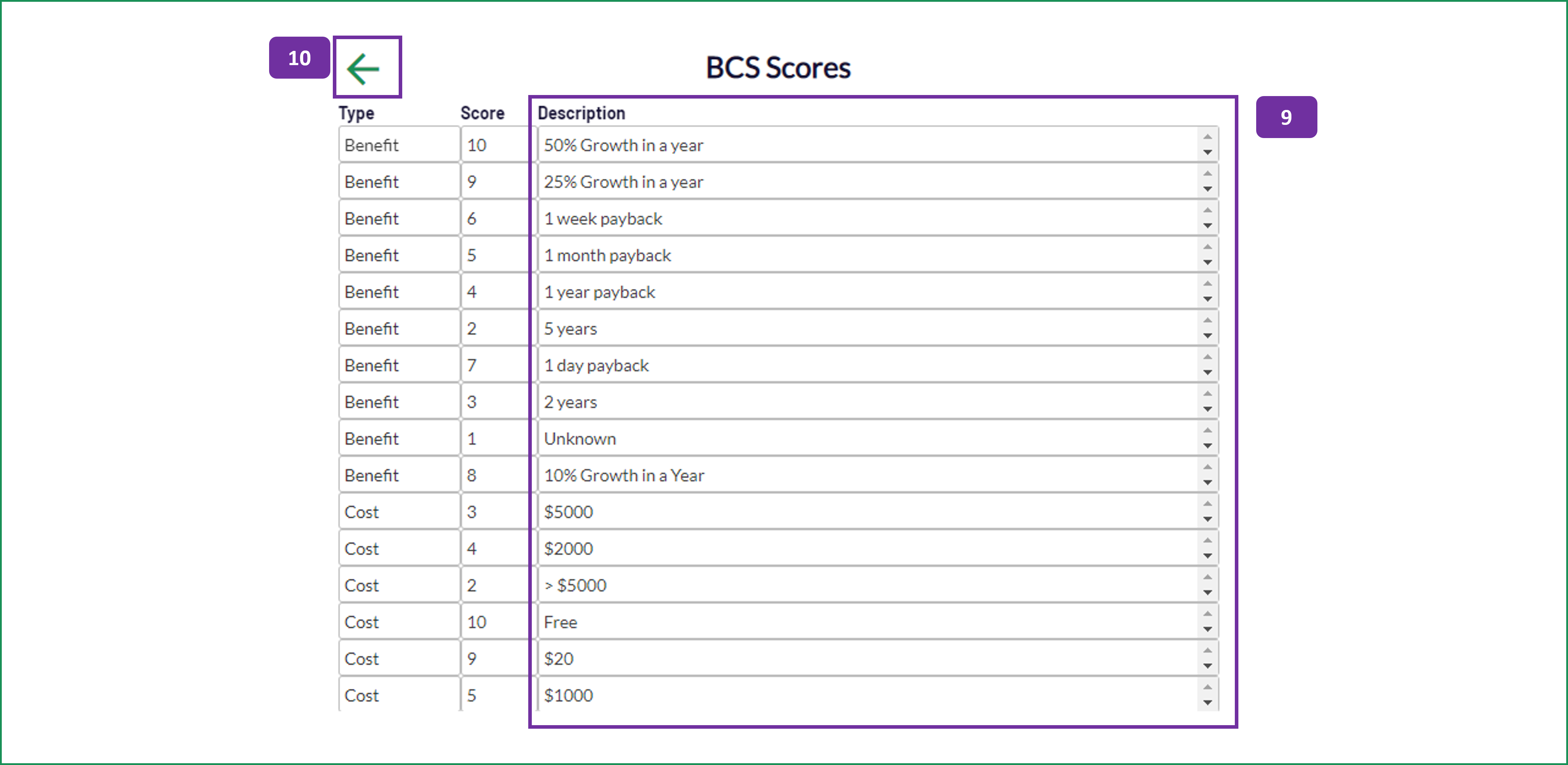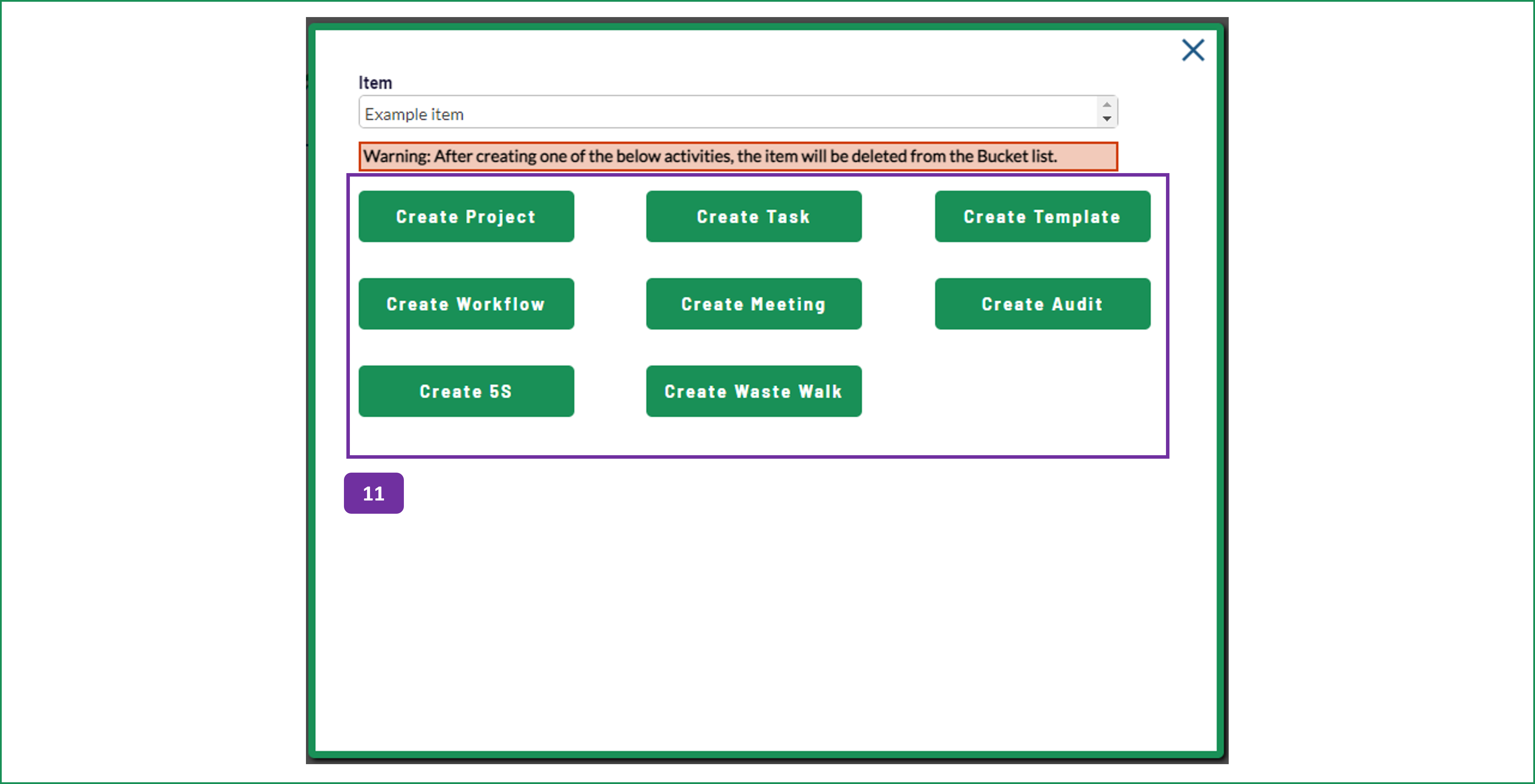Bucket
When there isn't enough time to properly deal with your opportunities, chuck them into the bucket. In here you can evaluate their impact on your organization and launch them when the time is right.
1. The Bucket allows you to capture improvement opportunities, queuing them for future use.
You will see four columns in this area; Benefit, Cost, Speed and Total. This is a prioritization scoring approach, which we refer to as BCS. Each of the three factors are rated out of 10 (see points 6 and 7 below). The scores are multiplied and a total score (out of 1000) is generated. The logic here is that the highest score is your next best opportunity to pursue.
2. The bucket items can be reviewed in a few different ways.
The Views can be adjusted as follows:
- My Bucket: This will just show the opportunities that you have recorded.
- Direct Staff Bucket: This will show opportunities that your direct team members have recorded.
The listed can also be searched using the search field.
The information can also be sorted, using the Sort dropdown. This sorts the data in descending order for the following scores; Benefit, Cost, Speed, Total. The information is sorted in ascending order when you use the Item sort option.
The filtering and sorting options can be removed by clicking on the green refresh icon.
3. If you want to adjust the scoring definitions click on the 5 icon. This will take you to points 9 and 10 below. Only Admin can change the scoring definitions.
Clicking on the PDF icon will allow you to print out the bucket list, via a PDF download. Please note that this is only available with a paid subscription.
4. To add a new item to your bucket, click on the New button.
5. The icons adjacent to the bucket item are:
- Pencil icon: Edit the bucket item.
- Rocket icon: Launch the opportunity, see point 11 below.
- Trashcan icon: Delete the opportunity from the bucket list.
6. When adding, or editing, a bucket item, you can change the reference / description in this field.
7. Score the opportunity using the descriptions provided below. The descriptions are global for your organization and can be adjusted from the home page per item 3 above. In summary, the highest scores are attributed to opportunities that will make a significant difference to your organization, have low to no cost associated with them and can be deployed very quickly.
8. When you have finished your evaluation, click on the Update Bucket button.
11. When you are ready to work on a new improvement opportunity, clicking on the Rocket icon on the main Bucket screen will bring this pop up window into view.
Clicking on the option you want will bring up a new screen and allow you to start the editing process to get your newly launched opportunity up and away. The item will be removed from your bucket list.